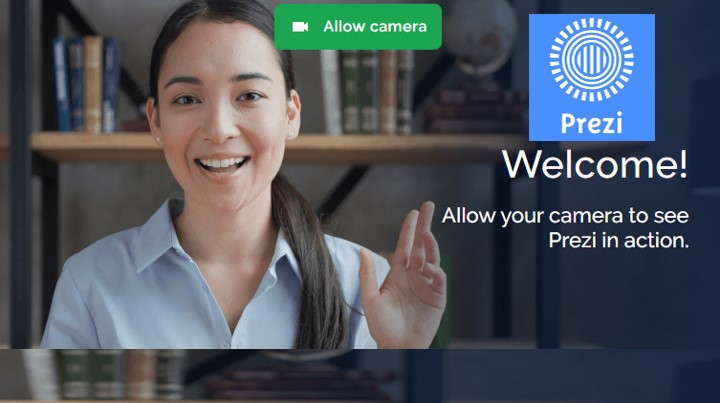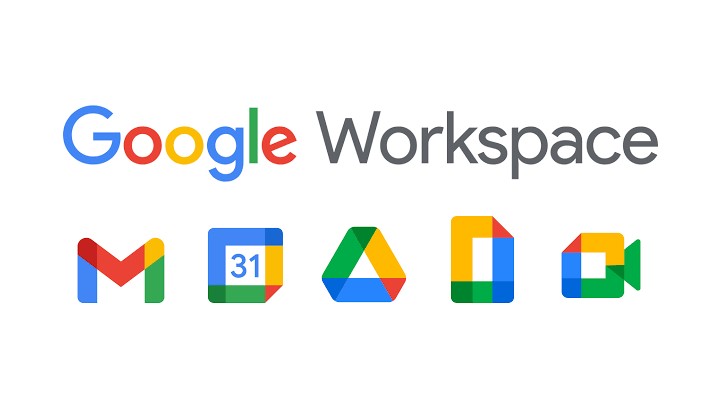Last Updated on September 28, 2024 by Uncle Pat Ugwu
In this article, we are going to make a quick review about Prezi Presentation for Education. If you are really interested in understanding and learning what the Prezi presentation is all about, this post is for you. Don’t forget you can still learn how to start MS PowerPoint presentation.
Educators across all levels seek to make better and more engaging lessons for their students. Even teachers in the corporate world want to teach in a way that will resonate with their audience. Selecting good presentation software can help you to achieve your aim.
Now, let us begin by understanding what Prezi presentation is all about and how it can help you in your teaching activities. Don’t forget to check out our Zoom Meeting Review.
What Prezi Presentation?
Prezi is a web-based application that lets users create presentations using a map layout. They can zoom in and out of various elements and demonstrate relationships from an unusual perspective. Keep in mind that Prezi cannot do all that PowerPoint can.
If you want to make a more eye-catching and interesting presentation, Prezi can be the tool for you.
Prezi Presentation Features
Create inspirational, captivating images in minutes, then appear beside them while you present. Record to share later or go live using your preferred videoconferencing gear.
Anyone may now make live or recorded films in which they appear with their material. It’s the easiest and quickest approach to maintain the personal connection in remote video meetings.
Even if you’re thousands of miles distant, clients and consumers value face-to-face interaction. Meet with them in real-time using videoconferencing solutions like Zoom or Webex, or create a video sales aid that they can watch whenever it is convenient for them.
Want to make essential information stick? Record highly visual messages, instructional materials, reminders, and announcements that can be rapidly shared and seen at any time in messaging systems like MS Teams or Slack.
Some of these features can also be found in Google Sites free.
Advantages of Prezi
Prezi is entirely free to use. There are upgrades available to enable extra functionality, but everything you need to create and distribute a dynamic Prezi is free.
Another fantastic incentive to utilize Prezi is that it is fully web-based, which means there will be fewer compatibility concerns than with other programs like PowerPoint.
Prezi’s distinct presentation style allows you to employ movement and metaphor to assist explain a point you’re attempting to make.
Prezi can work with other software applications like Zoom, Microsoft Teams, Cisco Webex, Google Meet, GoToMeeting, etc. It can also work with social media platforms like Facebook, YouTube, LinkedIn, Twitter, etc.
Down Side of Prezi
You have a relatively limited number of themes to choose from, there is no clip art collection, and Prezi presentations do not have the many printing options that PowerPoint has.
Because it is a web-based application, users must have internet access to use this program. This may be a big challenge to those living in developing countries.
Adobe Spark for Education may be what you need instead.
Prezi FAQs and Answers
It’s now time to attend to some of the important Prezi frequently asked questions and also provide answers to them.
How to create a Prezi presentation
You will have to go to http://www.prezi.com/ and click on Sign Up or Sign In if you already have an account. Then click on the “New Prezi” button to begin. You will be required to choose a template, and learn more from the Gcfglobal Prezi tutorial.
How to record Prezi presentation
Search for Sound Recorder in the Start menu and click on “Start recording with Sound Recorder.” When you’re through recording, hit Stop Recording, which will bring up a Save box asking you to name the file and specify where you want to save it.
How do I print a Prezi presentation?
Click the three dots in the thumbnail of a presentation from the dashboard. From the dropdown menu, choose Export PDF. Click the Start exporting button in the pop-up window. After the PDF has loaded, click Save PDF to access it.
How to share Prezi’s presentation with others
Select the Prezi you want to share by clicking the Your Prezis icon. Click the Share button at the bottom of the screen. And choose the sharing method you would like to use.
How to download my Prezi presentation for free
Click the three dots (…) in the thumbnail of the presentation you wish to download from the dashboard. Click the Download icon in the lower right corner of the screen, under Export, on the detailed view screen. Check the box next to the format in which you want your portable Prezi to run.
How to add youtube video to Prezi presentation
At the top of the presentation, click the “Insert” tab. Under the Insert tab, select “YouTube video.” When asked, enter the URL of the YouTube video you wish to insert by hitting Ctrl+v (Windows) or Command+v (Mac OS X). To insert the video into your Prezi, click the “Insert” button.
How can I download Prezi presentation templates?
Prezi presentation template can be downloaded free from the official Prezi website here.
Note: Other variations to Prezi presentation are: presi presentation, preci presentation, pretzi presentation, presi presentations, presentation prezi.
Final Thoughts
As teachers at all levels strive to provide better and more interesting classes for their pupils. Prezi, a web-based tool that allows users to make presentations using a map layout may be the tool you need.
Prezi can help you create a more eye-catching and fascinating presentation. Anyone may now produce live or recorded videos in which they appear with their stuff. We have also made free Grammar Checker tools for you.
Please use the comment section below to ask your question or share your view. Consider joining our Facebook Group to meet with other great teachers who are interested in EdTech. Also, subscribe to this blog by email and through our YouTube and Telegram Channels to receive regular EdTech and DigiLit updates.