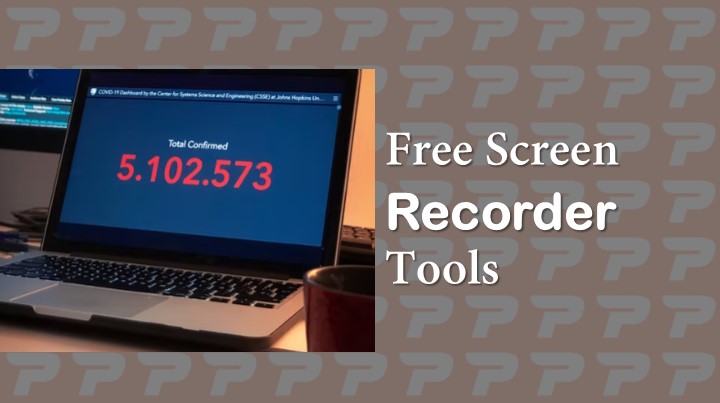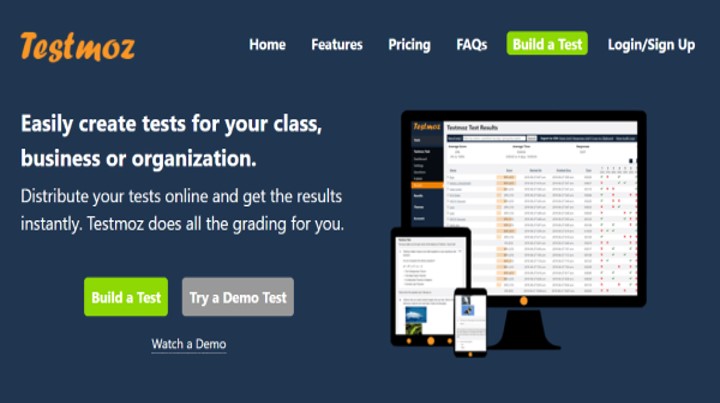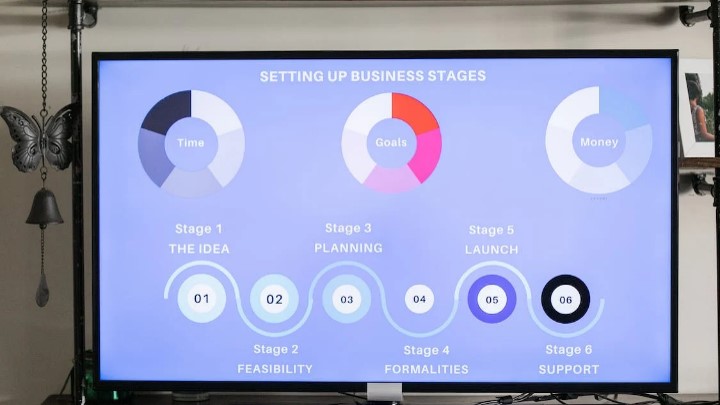Last Updated on September 28, 2024 by Uncle Pat Ugwu
Screen Recorder Software is a computer application used to record screen activities. It has the ability to record keyboard strokes, mouse clicks, audio sounds, and even video by using a webcam. Over the years, teachers and others have used screen recorder software to teach, record video, do software simulations, illustrate how to use software, and so on. In the past, we wrote a post on video conference apps, please check them out.
In this post, we highlighted different screen recorder software, both free and paid software, and different platforms (operating systems) where you can use them. Searching for a good app online may be tasking, with our experience over the years in educational technology. We have used different software on this matter and will be glad not to allow you to go through that hassle of searching.
This post will give you the best and help you make choose a screen recorder that will suit your need for teaching online, creating YouTube videos, recording PowerPoint presentations, and so on. You can watch the article as a video below or continue to read for indebt knowledge.
Uses of Screen Recorder
There are different uses of Screen Recorder Software in our today’s world, especially in education. Here are some of them:
- Screen recorder can be used for teaching online.
- It can be used to record presentations.
- Software simulation.
- Screen records can also be used to record step-by-step processes.
Now, without wasting much of your time, let us go straight with the list of software for screen recording.
1. Free Cam
Free Cam is a free and simple screen recorder software with inbuilt audio and video editor. It has an intuitive and attractive interface that allows you to create a screencast with ease. Though this is free software, it does not leave a watermark on your work.
Pros
- There is no watermark or time limit.
- It captures voice and computer sounds
- High-quality resolution
- Can save with WMV format or directly publish to YouTube.
Cons
- It can only save in WMV format.
- Cannot record with a webcam.
2. ShareX
ShareX is an open-source recording tool that has a lot of premium features you will see in paid screen recorders. This recording software is mostly used by developers and advanced users. A beginner user may get confused because of its numerous features.
Pros
- It can record the full screen, window, or specific region.
- Hotkeys for quick navigations
- Ability to import existing images (videos, audio, or graphics)
Cons
- Produces low quality in-game recording
- It is complicated for beginners
- Has no webcam recording
3. OBS Studio
OBS Studio is a powerful Free and Open Source Software (FOSS) for screen recording and live-streaming. With OBS Studio, you can capture scenes from multiple sources. Examples are applications, browser windows, webcams,s and so on. It has a lot of features that may be too much for someone who needs a basic tool for screen recording.
Pros
- It allows you to set up multiple scenes.
- Ability to record from different sources.
- Has advanced configuration options.
- No recording limit.
- Supports live-streaming services.
Cons
- The interface is quite cumbersome.
- The learning curve is lofty for a non-tech-savvy person.
4. Camtasia
Camtasia is a professional all-in-one screen recorder software for educators and businesses and so on. It can be used to create video tutorials, instructional video,s and software simulations. Camtasia screen recorder is flexible when it comes to animation and general video effects. It also has the ability to create quizzes and interactive videos.
Pros
- Ability to record webcam.
- It can import existing videos, music, photos, and even PowerPoint slides.
- You can add captions, callouts, and quizzes.
- It has a library of free royalty music and sound effects.
- You can separately edit audio, video, and cursor movements.
Cons
- It is one of the most expensive screen recorders.
- The software has been reported to be slow when you have large projects.
- Overwhelming interface.
Price: $249. 30 days free trial.
5. Screencast-O-Matic
Screencast-O-Matic is a browser-based free and subscription-based screen recorder with so many features to offer. The free version of this screen recorder has a limitation of 15 minutes. Upgrading to a deluxe account offers more features without time restrictions.
Pros
- It supports beautiful captions.
- Can zoom during recording.
Cons
- Videos done with the free version are watermarked.
- The maximum length is 15 minutes.
6. ActivePresenter
ActivePresenter is one of our best choices at Akanne Edtech. We have used this tool to create so many videos on our YouTube channel. This screen recorder software has free and paid versions. The simplicity of ActivePresenter makes it easy that even a beginner or someone who already has PowerPoint knowledge can use it. Here are step-by-step on how to start a PowerPoint presentation.
Pros
- Intuitive user interface.
- Can export to .mp4 and other popular formats.
- Ability to add annotation and transition.
- Easy to use.
Cons
- The video editor is very basic.
- Not good for game recording.
Price: $199 STD. $399 for Edu.
7. FlashBack
FlashBack is a new screen recorder with full motion-based features. It has a simple interface that helps users quickly get to what they want. This screen recorder has the ability to record screen activities and also captures a webcam.
Pros
- Ability to record multiple monitors.
- It can record webcams.
- Quick upload to YouTube and others.
- Can zoom and pan around.
Cons
- Difficulty in modifying the existing projects.
- It allows users to import files format.
- Can’t track the movement of windows.
Price: $49. 30 days free trial.
8. Filmora Scrn
Filmora Scrn is another trusted screen recorder software that is loved by many and game players in particular. It has the ability to capture fast-paced game scenes and simultaneously record a webcam video. Filmora Scrn provides basic editing options and other tutorial features that can help teachers.
Pros
- It can record the computer screens and webcams at the same time.
- Ability to export video to multiple formats.
- It supports picture-in-picture mode.
- Has picture frame rate from 15 to 120 FPS
- Supports High Definition HD videos.
Cons
- Cannot be used for advanced video editing.
- Can freeze and lag during editing.
Price: $19.99 per year or $29.99 for a lifetime. It has a free trial.
Final Thoughts
To be candid, both free and paid screen recorder software can be effective methods for recording tutorials, speeches, software simulations, solutions steps, and so on. Choosing software depends on what you can afford. (A Text-To-Speech Software is also helpful in screen instruction)
While some free screen recorder software can be good for personal work and small projects. Those working on big or commercial projects should purchase a paid screen recorder tool for their education and other needs.
Please use the comment section below to ask your question or share your view. Consider joining our Facebook Group to meet with other great teachers who are interested in EdTech. Also, subscribe to this blog by email and through our YouTube and Telegram Channels to receive regular EdTech and DigiLit updates.