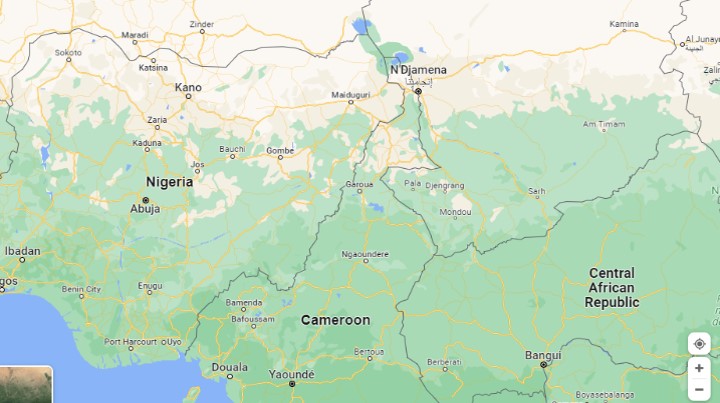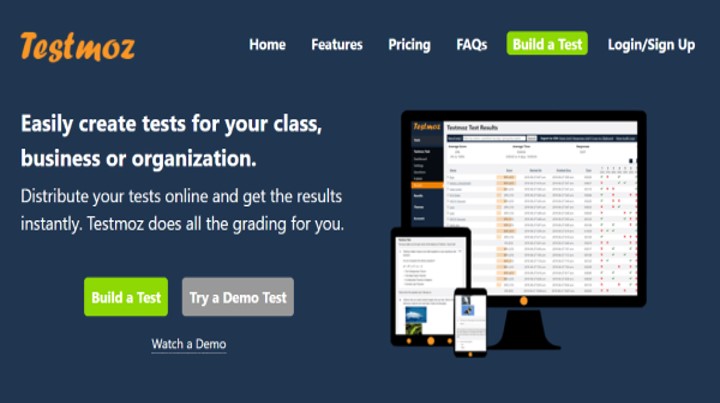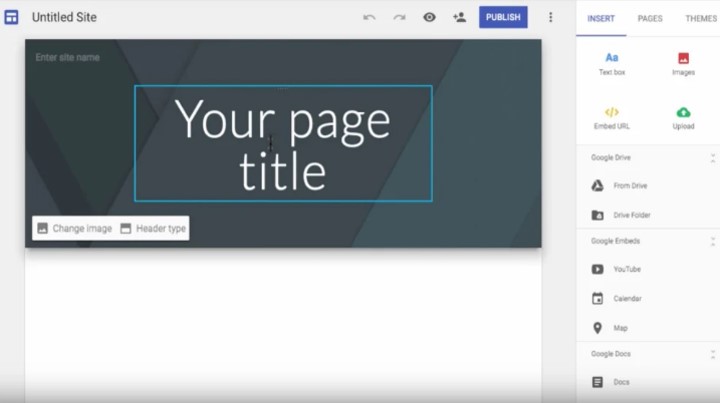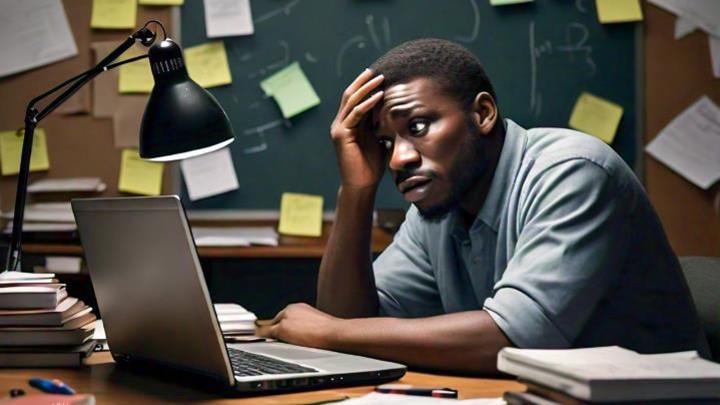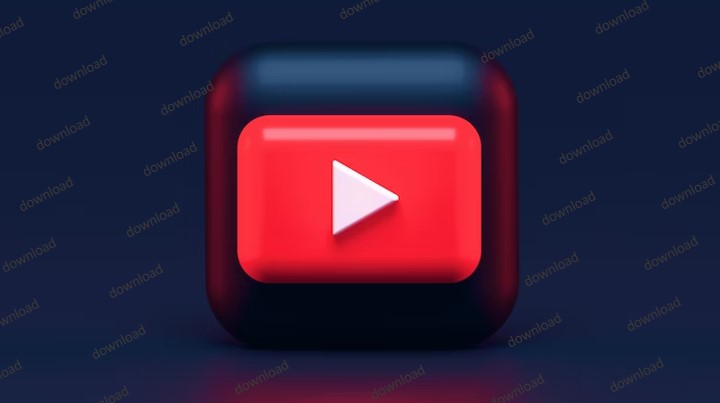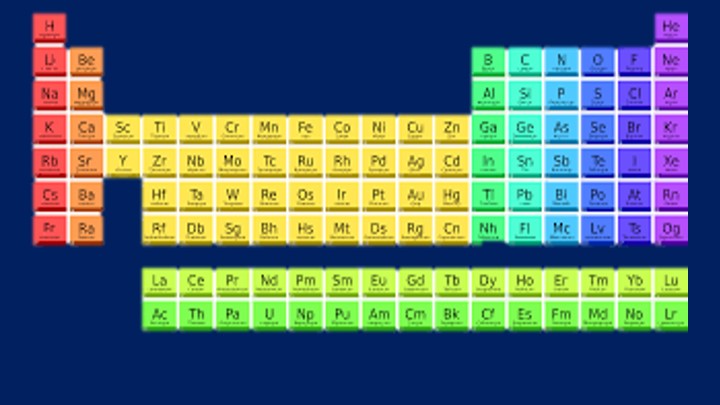Last Updated on April 22, 2023 by Uncle Pat Ugwu
Google Maps need little or no introduction as a great tool for direction and human exploration that is widely used throughout the globe. However, there is more to consider when it comes to education, since this may be a precious teaching tool. So using google maps in the classroom is what I have set to teach in this article.
To clarify, this is not Google Earth, which has its own Earth Education tool. Rather, this mapping tool is jam-packed with features that may help kids learn, even if it is mostly used for navigation. We previously wrote about how artificial intelligence is powering education.
Google Maps, which can be viewed from practically any device, makes it easy to learn about new areas such as monuments and historical sites, arrange school excursions, and even virtually visit foreign locations.
What is Google Maps?
Google Maps is an online mapping service that includes street maps, a route planner for going by foot, vehicle, bike, or public transportation, and an urban business finder for many nations around the globe.
To be fair, Google Maps has developed tremendously over the years. It has grown beyond just a method to go from point A to point B, and because of this increase in applications and features, it is a truly important resource to utilize in the classroom.
What did we do before Google Maps and Citymapper? – Author: The School Of Life
How does Google Maps work?
Google Maps is quite simple to use. When you enter an area of interest, the map will zoom to that location and you’ll be offered choices such as Directions, Save, Nearby Interests, and the ability to share using a link. You may see your position as a traditional map or through the eyes of satellite cameras.
When you choose the images and videos section, the map is shrunk so you may view photos shot in that region, which are shown in real-time. The location, as well as facts such as contact phone numbers, website, and operation hours, will be shown, making it perfect for arranging a visit.
Zoom in and out with ease, then layer topography, satellite, and traffic views to add additional information to the map. You may also search for nearby places of interest such as restaurants, hotels, attractions, transportation, parking, cash machines, and more.
Google Maps is also another method to digitally tour the world’s largest historical, scientific, and natural landmarks, museums, and locations. Google Maps in the classroom can be perfect for blended learning.
Is it difficult to use Google Maps?
It’s not tough at all. Everything is pretty straightforward; the only thing users must be mindful of is inputting the locations in the correct format and field. The only difficult aspect of using Google Maps is picking where you want to go.
Whether you’re searching for the quickest route to the airport or want to see what the Great Wall of China looks like from space, Google Maps will get you there in a flash.
I’ve been touring a lot, and I don’t always know how to get around. Google Maps on the iPhone is pretty helpful with that. – Author: Joe Trohman
Using Google Maps in the Classroom
Teachers may illustrate different places of the globe as they are right now by using satellite view history or geography. Students may use it to map the location of the Giza Pyramids or to analyze the layout of Paris.
1. Go on Scavenger Hunting
Give kids a list of latitude and longitude coordinates and have them use Google Maps to figure out what each point is. Make it a game: the first student to figure out all of them wins. Do this in small groups or alone, in class, or as homework.
This will help to improve the ability of students to recognize and master different locations in the world. It will also improve their ability in tracing places quickly.
2. Organizing Virtual Field Excursions
Unfortunately, seeing things in real life is not always feasible. Furthermore, organizing a field trip takes a significant amount of time. Google Streetview now allows for virtual field excursions.
During my land and oceans lesson, students had to compare and contrast the coasts of two different nations. We took a genuine field trip to a local store and then compared it to another country’s coastline area using Google Streetview.
3. Measure the Distance
Students can calculate the distance between two places by drawing a line from one to the other. Allow students to discover the size of different nations or continents, or ask them to calculate the distance between a number of pre-selected sites.
Using google maps in the classroom also provide them with the opportunity to calculate distance either by miles (mi) or by kilometers (km).
4. Pin-Point Critical Places
Students should take their geography assignment to the next level by charting key locations in the state or county they are investigating. Again, have them provide the resource that explains why each area is significant in the notes section.
They should also include important mountains, bodies of water, monuments, capitals, and other landmarks. It will increase their engagement in using google maps in the classroom experience.
5. Design a Historical Route
Map the different engagements of the war, famous gold rush locations, noteworthy stops during presidential trips, and more. This offers the perspective on how near the incident occurred to where they are, while also adding depth to the entire tale of that time period.
Streetview immerses people in the map as if they are really there. What better approach to encourage youngsters the histories? Okay, please check out our educational technology FAQs here.
6. Describe Scenes and Locations in Writing
The 360-degree photospheres are an excellent feature of the application for use in descriptive writing sessions. Simply go to Google Maps and look for a point of interest. Then, on the left panel, you’ll see a combination of regular and 360 photographs. Students may gaze about, which helps their writing originality.
Another option is to utilize Google Streetview, which allows students to discover, view, and walk around locations. Explore a bustling metropolis, take a boat trip down the Amazon River, or scuba dive the Great Barrier Reef. In a recent class, I let the kids explore the area before asking them to write down what they saw. Furthermore, encouraging students to use the magnifier to zoom in and capture finer details of locations worked well.
7. Establish Book Setting
If the novel your students are reading is set in an actual city, state, or nation, take them to the map, where they may stroll the streets and get a real-life sense of the location while putting it in context with the rest of the country or globe.
If it doesn’t, have students utilize Google Maps to locate where they believe the setting is and then write comments to the pin explaining why they picked this area.
If I had a wish it would be this: that Google maps could take me, not to just anywhere on the planet, but to anywhere in time. – Author: Janet Turpin Myers
What is the Cost of Google Maps?
Google Maps is completely free to use. That is, there are no adverts or hidden premium prices since Google makes this available to everyone, everywhere.
This includes turn-by-turn navigation, which is also completely free, so cellphones are fully competent sat navigation systems, taking into account real information such as tolls, traffic, construction, road accidents, and so on.
A vast quantity of data is updated in real-time by a big user community and is freely available to anyone. This has made using google maps in the classroom fabulous for both teachers and students.
Source: WebTribunal – See it here.
Final Thoughts
Using google maps in the classroom has a wide range of applications in the classroom. Students are always excited to use it, and it certainly engages them.
Please click here to take a look at Google Maps in action.
Please use the comment section below to ask your question or share your view. Consider joining our Facebook Group to meet with other great teachers who are interested in EdTech. Also, subscribe to this blog by email and through our YouTube and Telegram Channels to receive regular EdTech and DigiLit updates.