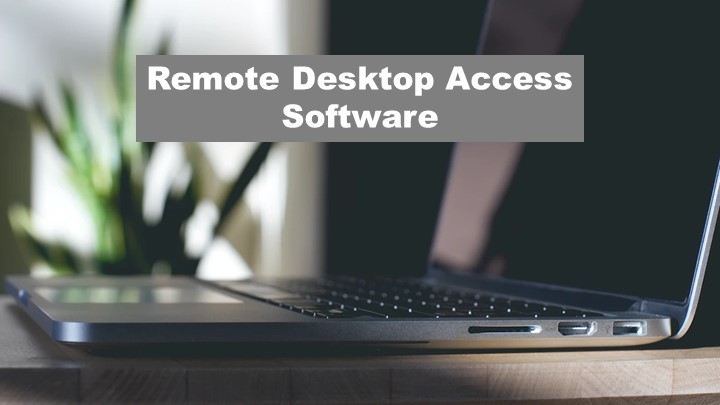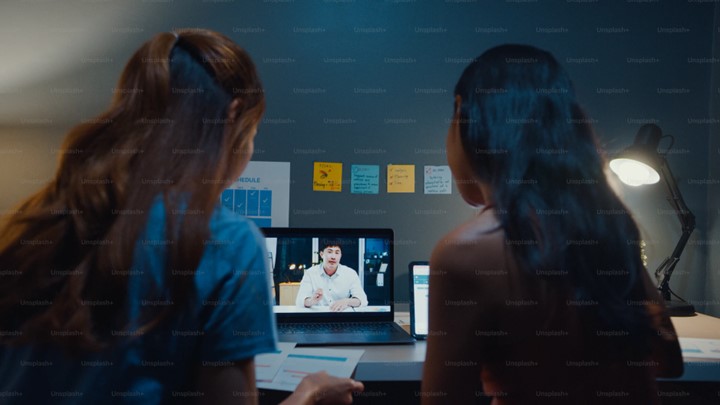Do you travel from one place to another just to do the installation on a computer or set up a computer installation? If you are faced with the challenge of looking for a technical person to work on your client’s computers in different locations. I have got a solution for you. We previously wrote about digital asset management tools for storing organizational valuables.
The concept of being physically present to work on computer software has undergone a remarkable transformation. We have now entered the realm of remote desktop access software, an innovation that defies geographical barriers and empowers individuals and businesses to navigate their digital domains from virtually anywhere on the globe.
In this blog, I will list for you different remote desktop access software you can use to work on any internet-connected computer anywhere in the world.
Remote Desktop Access Software
1. TeamViewer
TeamViewer is a leading remote desktop software that enables users to access and control computers and devices from anywhere in the world. Its user-friendly interface and robust security measures make it a popular choice for both personal and business use. With features like file transfer, remote meetings, and cross-platform support, TeamViewer provides a seamless remote desktop experience.
While the free version is available for personal use, commercial users can opt for various paid plans to access advanced functionalities and enhanced support options. You can download TeamViewer here.
Features
Remote desktop access, file transfer, cross-platform support, remote meetings.
Pros: User-friendly interface, reliable performance, robust security measures.
Cons: Can be costly for commercial use, with occasional connection delays.
Free version is available for personal use with limitations, and various paid plans for business and professional use.
2. AnyDesk:
AnyDesk is a fast and reliable remote desktop solution designed for low-latency performance and high-quality video transmission. Its ease of use and compatibility across different platforms make it a preferred choice for remote access needs. The software offers a free version with feature limitations, while the paid plans provide additional functionalities for professional use.
If you need to collaborate with colleagues or assist family and friends remotely, AnyDesk offers a smooth and efficient remote desktop experience. You can download AnyDesk remote desktop access software here.
Features
Low latency, high-quality video transmission, and cross-platform support.
Pros: Fast and reliable performance, easy to use.
Cons: Limited features in the free version, occasional connection issues.
Free version available with feature limitations, paid plans for additional functionality.
3. Chrome Remote Desktop
Chrome Remote Desktop is a free and straightforward remote access solution that works through the Google Chrome browser. It allows users to access their computers or provide assistance to others without the need for additional software installations. While it may not have all the advanced features of dedicated remote desktop tools, Chrome Remote Desktop’s simplicity and multi-platform support make it a convenient option for basic remote access tasks.
Start using Chrome Remote Desktop for a secure connection to your devices.
Features
Works through the Chrome browser, a simple setup process.
Pros: Free to use, no additional software required, supports multiple platforms.
Cons: Limited advanced features compared to dedicated remote access tools.
Free to use.
4. RemotePC
RemotePC provides remote access and support for individuals and businesses, offering features like file transfer, remote printing, and chat support. With easy setup and support for multiple platforms, RemotePC allows users to access their computers from anywhere.
The free version is available for personal use, but commercial users can choose from paid plans that unlock additional features and support multiple remote connections. You can download RemotePC here.
Features
File transfer, remote printing, chat support.
Pros: Easy setup, supports multiple platforms, includes 1-to-1 and 1-to-many connections.
Cons: Limited number of computers in the free plan, slower file transfer speeds.
Free version is available for personal use with limitations, and paid plans are for commercial use.
5. Splashtop
Splashtop offers remote access for both individuals and businesses, with features like file transfer and remote printing. It is known for its high-performance streaming, making it suitable for tasks like multimedia playback and even gaming. While the free version may have some limitations, the available free trial allows users to experience the software before opting for personal or business paid plans, which offer more extensive capabilities and support.
If you are enthusiastic about using remote desktop access software, try getting Splashtop.
Features
Remote access for individuals and businesses, file transfer, remote printing.
Pros: High-performance streaming, good for multimedia and gaming, supports various platforms.
Cons: More expensive than some other alternatives, limited free version features.
Free trial available, with paid plans for personal and business use.
6. VNC Connect
VNC Connect is a cross-platform remote access software that provides encryption for secure connections. It offers file transfer capabilities and comes with an open-source option (RealVNC). However, the setup process may be more challenging for non-technical users.
The free version (RealVNC) is available with basic features, while paid plans unlock additional functionalities for personal and commercial use. You can download and try VNC Connect here.
Features
Cross-platform remote access, encryption, file transfer.
Pros: Open-source option available (RealVNC), reliable connections.
Cons: Can be challenging to set up for non-technical users.
Free version is available (RealVNC), with additional features in paid plans.
7. LogMeIn
LogMeIn is a feature-rich remote access software that includes file sharing, cloud backup, and mobile access. It supports multiple devices and platforms, making it suitable for various use cases. However, it comes at a higher cost compared to some other alternatives, and the free version has limitations.
Users can explore the software through a free trial before subscribing to paid plans for individuals and businesses. Try LogMeIn here.
Features
Remote access, file sharing, cloud backup, mobile access.
Pros: Feature-rich, supports multiple devices and platforms.
Cons: Higher cost compared to other alternatives, limited free version capabilities.
Free trial available, with paid plans for individuals and businesses.
8. ConnectWise Control (formerly ScreenConnect):
ConnectWise Control is a remote support and access solution known for its strong security measures and collaboration tools. It offers session recording and customizable branding for businesses. However, it may be more expensive for smaller-scale use, and there is no free version available.
Users can choose from paid plans tailored to businesses and managed service providers (MSPs) to meet their remote access requirements. Download ConnectWise and enjoy its features.
Features
Secure remote support and access, session recording, and collaboration tools.
Pros: Strong security measures, and customizable branding for businesses.
Cons: Can be expensive for small-scale use.
Paid plans are available for businesses and MSPs, with no free version.
Final Thoughts
The evolution of remote desktop access software has elevated the possibilities of seamless digital interaction. From troubleshooting technical glitches to fostering collaborative endeavors, this technology has proven to be a game-changer for individuals and organizations alike. A tool like Google Meet can also be used to share desktop screens remotely.
As we embrace a future where remote work and decentralized operations become the norm, the significance of the software listed only grows more pronounced. However, as we revel in its convenience, let’s also remain vigilant about security measures, ensuring that this window to our digital world remains impervious to unauthorized access.
Let me know which of this remote desktop access software you like best.