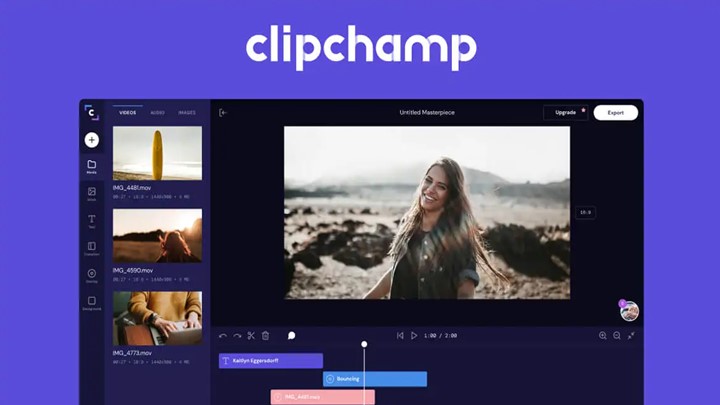Last Updated on June 25, 2024 by Uncle Pat Ugwu
Welcome to the world of screen recording where in today’s article, we will be providing a review of the OBS screen recorder that is very detailed. Depending on your needs whether you are a teacher, content developer, gamer, or a person who wants to record webinars and tutorials, finding the best screen recording software can be transformative.
This piece focuses on why OBS has an edge over similar applications for screen capturing. So how does it work? What are its features and how easily can they be used? Is it performing well enough so far? Are you wondering which one is right for you? Then take the coffee cup and relax so that we can start.
If you are a Gen Z or someone who likes to be working with the mobile. We have an article on the best mobile screen recorder apps that you may want to check out.
What Is OBS?
OBS stands for Open Broadcaster Software, a free open-source software suite for video recording and live streaming. It is available on Windows, MacOS as well as Linux thus catering to various types of users. Being open source means this programme receives continuous updates from a community of designers making it up-to-date and unbreakable.
OBS Screen Recorder Review
Key Features
- High-grade recording and streaming: There is no limit to the number of records or their duration that OBS can record in high definition. According to your hardware, you may screen capture at 60 frames per second (fps) or even more for 1080p.
- Customizable Interface: The layout of the OBS interface is changeable meaning you can modify it as per your needs. By adding/removing docks, you will have a personalized working space to enhance productivity.
- Scene Composition: Scene composition is one of the main features that make OBS stand out. It gives you the ability to build scenes from various sources such as text, browser windows, webcam captures, images, and other things thus suitable for professional-looking streams or recordings.
- Studio Mode: OBS Studio has a studio mode that lets users observe how their scenes and sources will look before going live with them. This feature comes in handy while doing any live streaming so that you are sure nothing is amiss when people start seeing it.
- Audio Mixer: Inbuilt audio mixer has numerous options including noise gate, noise suppression, and gain among others that can be tailored separately for each source to ensure clear audio output without distortions.
- Plugins and Extensions: The OBS community has developed numerous plugins and extensions that add extra functionality. From advanced transitions to additional source types, these plugins can significantly enhance your experience.
- Hotkeys: You can configure hotkeys for almost everything in OBS i.e., from switching between scenes to starting/stopping recordings. This is a great feature for users who need to make quick adjustments on the fly.
User Experience
The first time you are using OBS, the number of its features and options can be overwhelming. However, the learning curve is worth it. Once you get used to it, OBS becomes a formidable weapon. This is an overview of the user experience.
Installing and Setup
Downloading and setting up OBS is simple enough. Just visit the official website for OBS grab your version compatible with your operating system then follow the installation prompts. When opened for the first time, you will have an auto-configuration wizard that helps in optimizing settings according to your needs i.e. recording or streaming.
Generating Your First Recording
Making your first screen recording using OBS is quite easy:
- Add Sources: Start by including sources. You can click on the “+” in the sources dialog box and choose the source type you would like to capture. For a basic screen recording, one may opt for “Display Capture” or “Window Capture”.
- Fine-tune Settings: Before commencing with recording it’s advisable to adjust settings. To do this go to settings and navigate through Video – Output and Audio and set them as per your wish.
- Start Recording: Once your sources are ready and you have adjusted all the settings, hit the button labeled ‘Start Recording’. OBS will record everything contained in that particular source.
You can learn how to use OBS Studios through this video below:
Live Streaming
OBS is excellent as a streaming tool. To start streaming, users need to integrate OBS into their streaming platforms (such as Twitch YouTube Facebook). This usually involves obtaining a stream key from your platform and then pasting it into OBS’s Stream settings. With this connection made, you can start live streaming by clicking on the “Start Streaming” button.
Performance
Efficiency and performance are some of the reasons why OBS stands out. It has features for recording or streaming high-quality videos without slowing down your system too much. However, its performance might differ due to various hardware requirements. For maximum performance a relatively modern CPU with a moderate amount of RAM. There are also minimum requirements for video editing systems that will give you optimum performance.
Pros
- Free and Open-Source: No costs, no paywalls. Open source means it’s constantly being improved by the community.
- Lots of Features: From high-quality recording to professional live streaming, OBS has got you covered for beginners and pros.
- Customizable: You can customize almost everything in OBS.
- Cross Platform: Windows, macOS, Linux.
Cons
- Steep Learning Curve: Too many features and options can be overwhelming for new users. Takes time to get good at using OBS.
- Resource Hungry: While efficient, OBS can be resource-intensive on older or weaker systems.
- Community Support: Lots of community support but can be inconsistent. Official support is limited.
Final Thoughts
To summarize this OBS Screen Recorder review, OBS comes out as a strong and flexible, free-of-charge software for both screen recording and live streaming. Although it has a steep learning curve being able to do more with your time and get an extensive array of options is worth the effort. Whether you require gameplay footage, creating tutorials, or streaming to your audience OBS provides the tools necessary for making professional-looking content.
You should therefore get OBS if you are looking for a good screen recorder. It is performance plus its wide range of functionalities places it amongst the best options that you can go for. Keep in mind though that since it’s free, there’s no harm in downloading and playing around with it to ascertain whether or not it suits you. If the OBS screen recorder is not what you want, I will encourage you to check out other screen recorder software that may interest you.